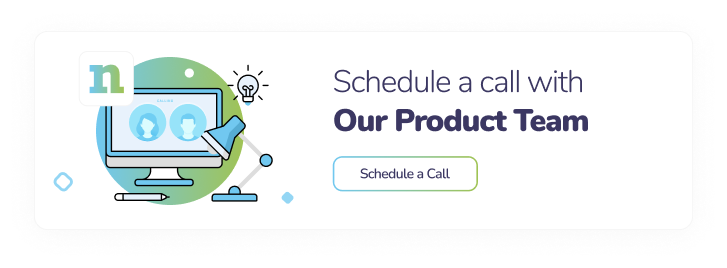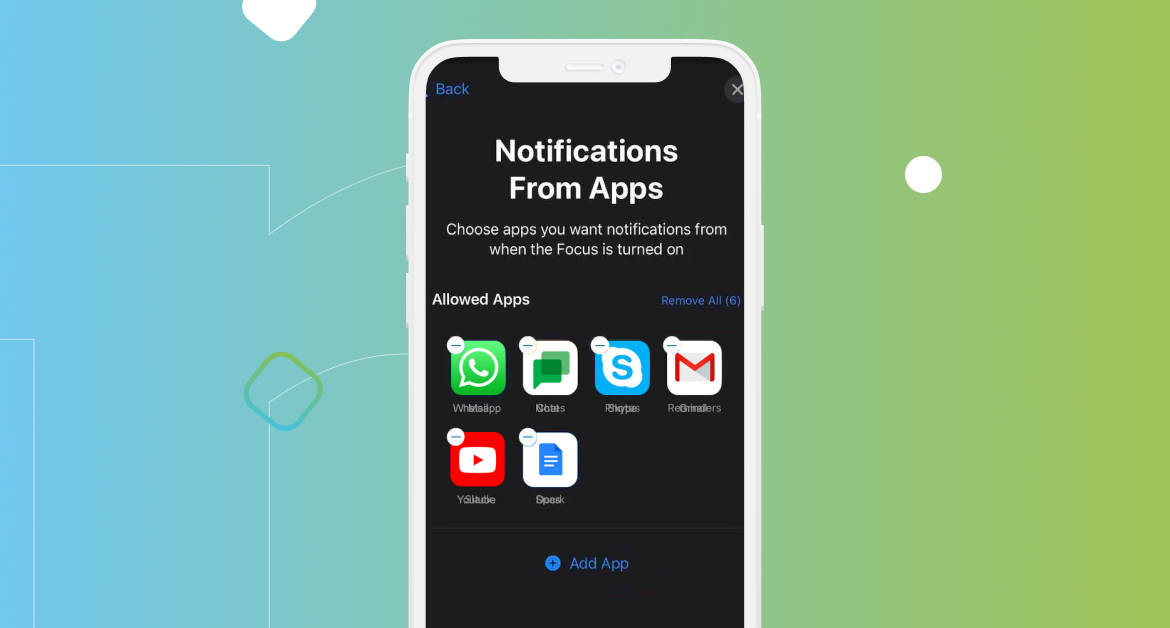
iOS Interruption Levels and How They Are Used in Netmera
Apple recently introduced iOS push notifications payloads that can be used from iOS 15 onwards. Interruption levels are used to determine the priority order for a notification to reach the user. This priority order also determines the time when the notification will contact the user and arranges the delivery time. iOS devices are designed to allow users to view notifications according to their preferences, based on notification summary and focus mode settings.
Thanks to the new feature of iOS 15, “interruption levels”, users have the advantage of interrupting application notifications such as weather and account security whenever they want, accompanied by any sound or vibration. Thanks to this new feature, it is now possible for users to have more control over notifications. Applications can easily determine what level of interruption a notification should contain, depending on the urgent situation.
Users can set the focus controls themselves. In this way, users can block or delay even “time-sensitive” notifications from applications.
Sometimes applications can notify and alert users for critical notifications such as various emergency events. To support these uses, Apple offers a variety of options consisting of 4 time-sensitive interrupt levels.
4 Possible Interruption Levels
There are some situations that interrupt levels represent. These states include notification priority and delivery timing. Until iOS 15, Apple initially focused on critical notifications. With the new feature, they improved the active (default), time-sensitive, passive, and critical levels.
Please see the explanations below for the 4 possible interruption levels and their explanations.
- Active (default): This level, which covers the minimum interruption, covers the situations that do not require urgency. This level includes sound and vibrations. These notifications only turn on the screen, creating sound and vibration if the user is not in focus mode. Used during periods when users do not enable focus mode.
- Time Sensitive: Preferred for notifications that need immediate attention. This level requires enforcement authorization. Time-sensitive notifications, similar to active notifications, should only be used if the notification is dealt with immediately. It vibrates, makes noise, and turns on the screen even when in focus mode. It covers the notifications that need to reach the user, regardless of the focus mode.
- Passive: These notifications, which do not exceed the focus modes, include notifications that do not require immediate intervention and do not have sound or vibration. These notifications, which are preferred for non-urgent information, have a minimum interruption.
- Critical: These notifications that require Apple permission appear immediately, overriding mute settings. It covers the notifications that reach the user even if the “do not disturb” phone mode is activated. It is often preferred for emergencies such as health, weather, security, and public information.
Interruption Level | Payload Value | Description & When to Use |
passive | These notifications, which do not exceed the focus modes, include notifications that do not require immediate intervention and do not have sound or vibration. These notifications, which are preferred for non-urgent information, have a minimum interruption. | |
Active (Default) | active | This level, which covers the minimum interruption, covers the situations that do not require urgency. This level includes sound and vibrations. These notifications only turn on the screen, creating sound and vibration if the user is not in focus mode. Used during periods when users do not enable focus mode. |
time-sensitive | Preferred for notifications that need immediate attention. This level requires enforcement authorization. Time-sensitive notifications, similar to active notifications, should only be used if the notification is dealt with immediately. It vibrates, makes noise, and turns on the screen even when in focus mode. It covers the notifications that need to reach the user, regardless of the focus mode. | |
critical | These notifications that require Apple permission appear immediately, overriding mute settings. It covers the notifications that reach the user even if the “do not disturb” phone mode is activated. It is often preferred for emergencies such as health, weather, security, and public information. |
How to Use iOS Interruption Level in Netmera?
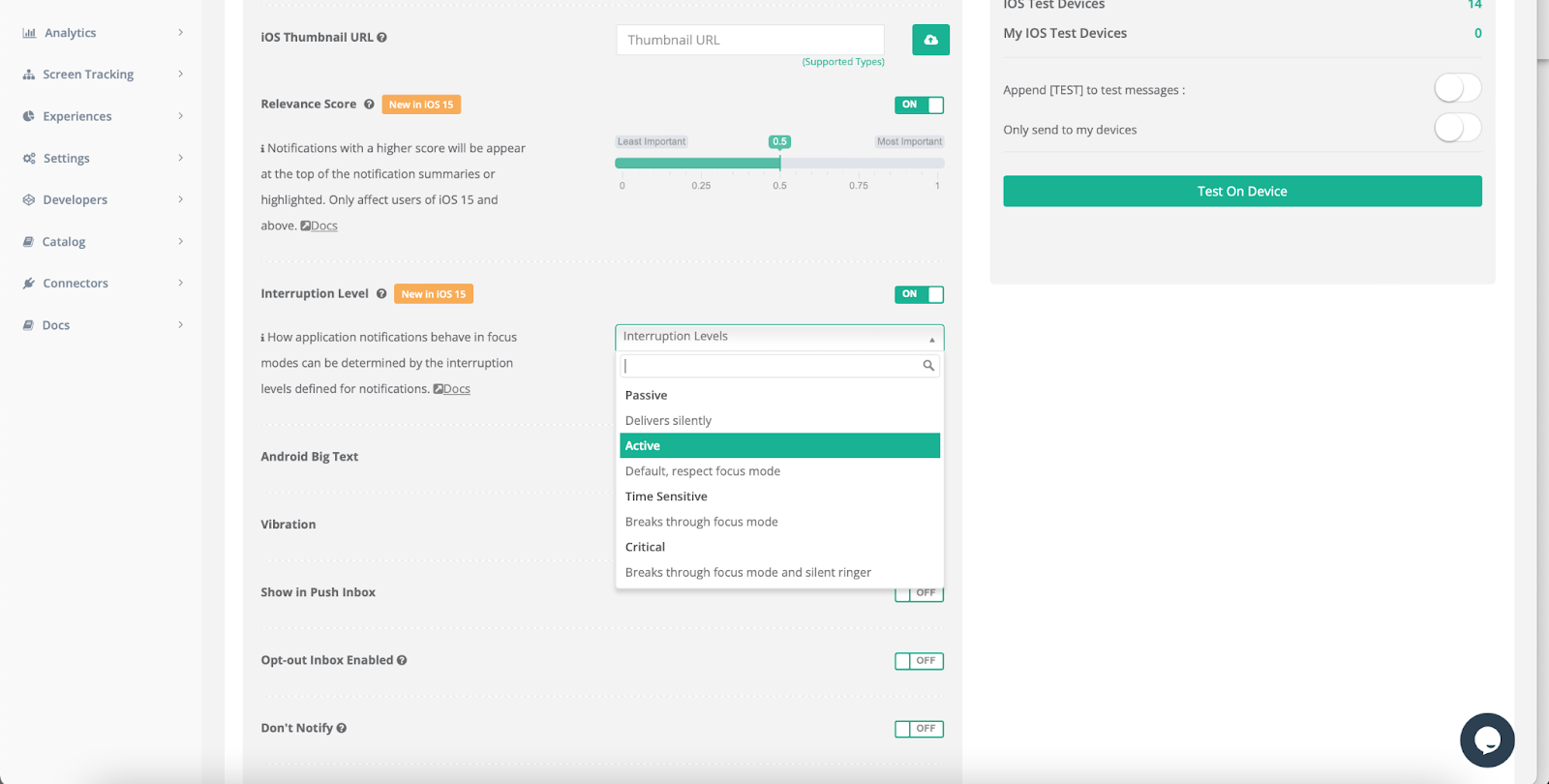
Netmera Product team added a new field called “Interruption Level” to the “What” step, where the content of the notification is determined when a notification is created. You can set an interrupt level for notification from the dropdown by setting the Interruption level field to “on”. In this way, Netmera sends notifications to the devices according to the relevant interruption levels.
Critical Alerts
This requires you to obtain special permission from Apple before being able to send Critical Alerts.
Notification Interruption Levels were introduced in iOS 15, but Critical Alerts were introduced in iOS 12. If you want to support Critical Alerts in iOS 12-14, it will require some additional code work shown below.